Solver translation¶
Step 1¶
Create or update the translation file (*.ts) for the solver you want to prepare translation.
Select [Option] –> [Create/Update Translation Files] in iRIC GUI menu. Refer to Figure 1.
Click the next button on the dialog in Figure 2.
Select Solver and Languages you want to prepare translation on the dialog in Figure 3. Click the Next button.
Click the Finish button. The path you’ll get translation file (*.ts) is shown on the dialog, as in Figure 4.
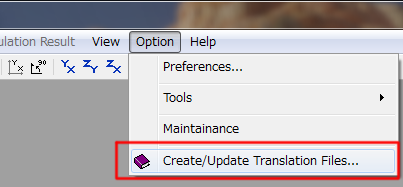
Figure 1 “Create/Update Translation Files” menu¶
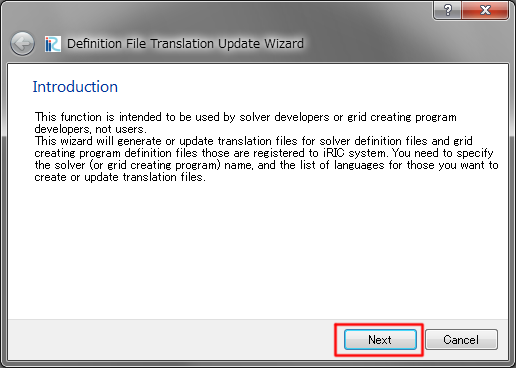
Figure 2 Introduction page¶
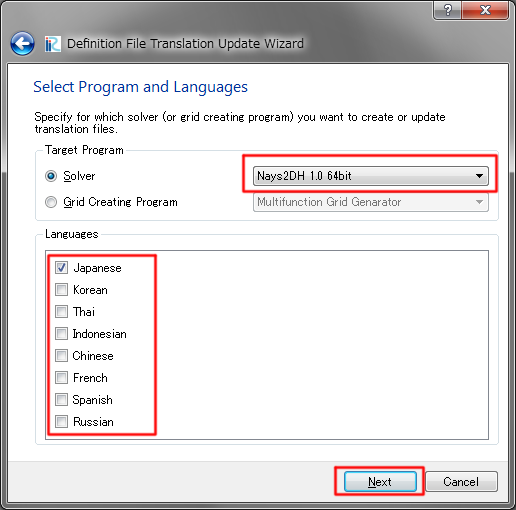
Figure 3 Select Program and Languages page¶
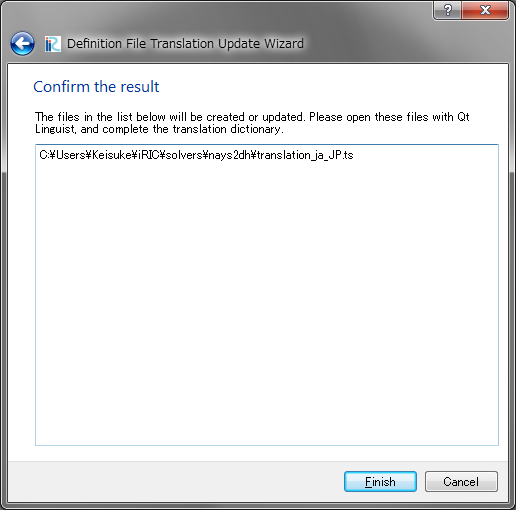
Figure 4 Confirm the result page¶
Step 2¶
Open the translation file with text editor and add translations for each English word. Please refer List 3 and List 4.
<message>
<source>Boundary Condition</source>
<translation></translation>
</message>
<message>
<source>Boundary Condition</source>
<translation>境界条件</translation>
</message>
What you should do is as follows:
Add translated text between <translation> and </translation>
Save the file
Step 3¶
You can see the translated text in the iRIC software when you restart the iRIC and starts a project for the solver you prepared translation file.